|
Overview
Open the OrderStream application. Scroll down to the Inventory Module. Once the module has opened, select the icon called ITEMS to open the form shown below.
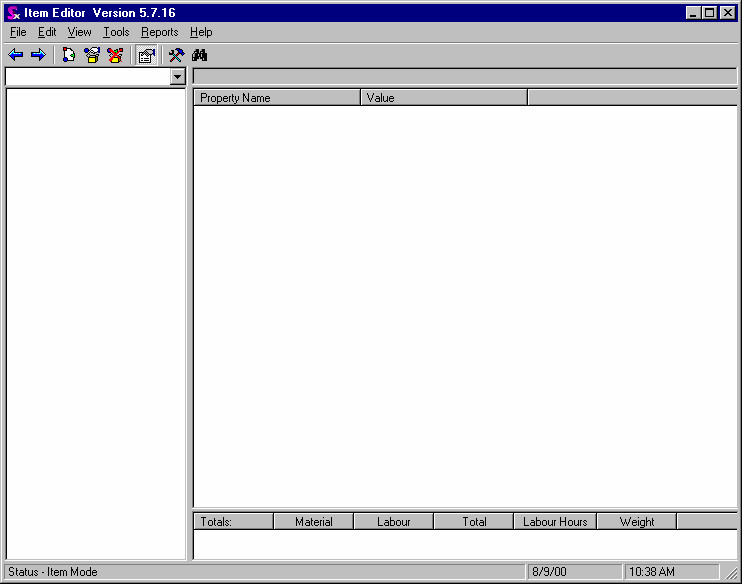
You can activate the Vendor RFQ form:
| • | Select an item from the item drop down box |
| • | Once item has been selected make sure that the main item is highlighted |
| • | Select the TOOLS option from the main tool bar. |
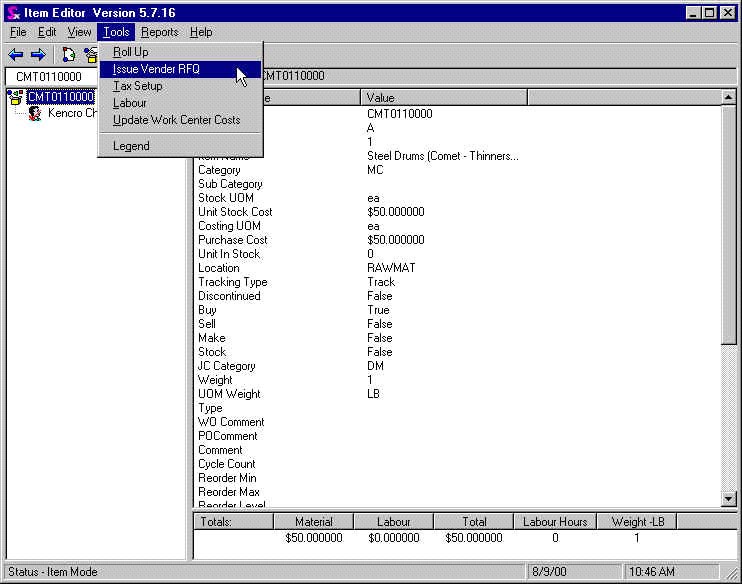
The screen shown in the image below will appear. Note that the Child Buy Items – Item No. (Ascending) is shaded in gray)
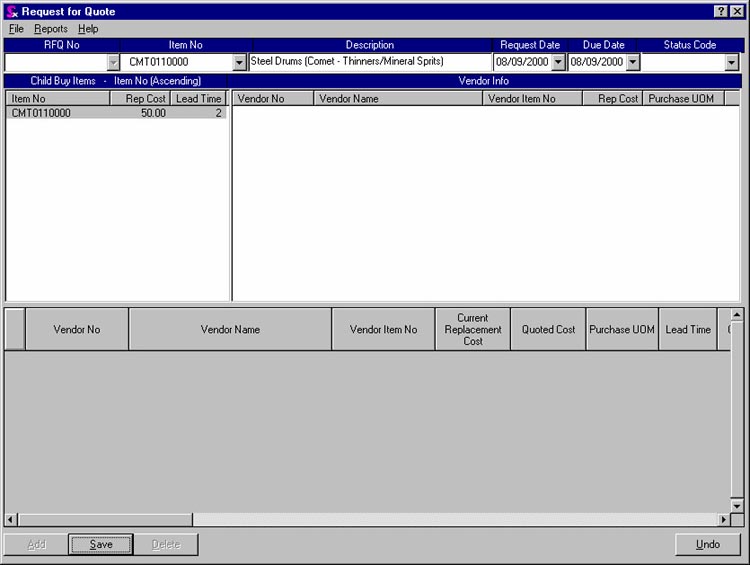
| · | Once you click onto the item number, the multiple Vendor information will display automatically in the split window to the right. |
| · | Double click onto one of the Vendors and their information for that item will display in the lower half of the window. |
| · | Click onto the save button, and you will be prompted with a RFQ No. |
Reports
|
|
|
RFQ (Breakdown)
|
Prints the standard request for quote report. This report is submitted to the vendor you are seeking a quote from.
|
RFQ (Summary)
|
Prints a summarized version of the request for quote report which is intended for internal use. The user is able to specify a range of RFQ's to print.
|
Help
|
|
|
About
|
Provides information about the Item Editor (of which Vendor RFQ is a part)such as the version number. Provide this information to Seradex when seeking technical support.
|
Help
|
Opens OrderStream help to the section dedicated to Vendor RFQ.
|
|

