|
Now that you have created your search, this next step will show the search on the specific search module for your user to use. The example below will cover how to add your search to the SalesOrder Search module.
From Search Designer screen click Tools -> Search Module
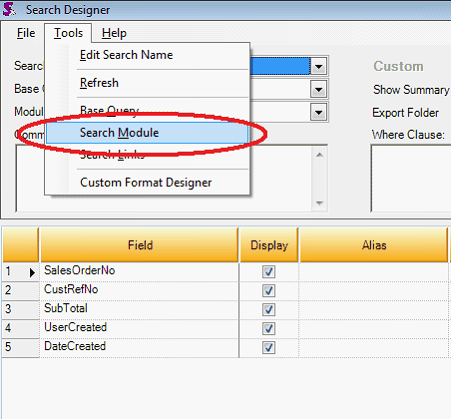
From the Search Module drop down box select Sales Order Search.
NOTE: There are a few built in Search Modules for you to use. A search module is a grouping of searches.
As you can see below, for the Search Module, Sales Order Search, 2 searches (tabs) already exist; Sales Order and Order Action.
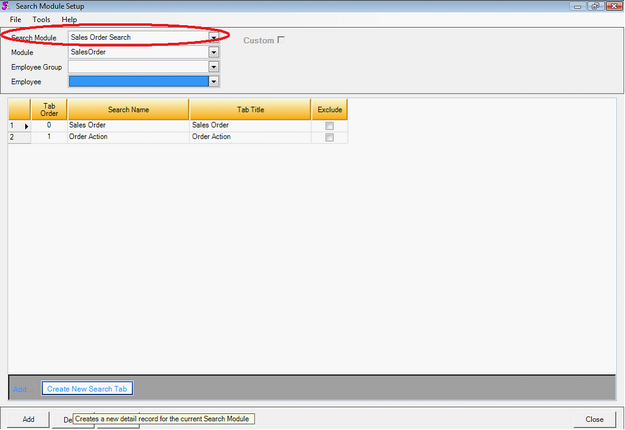
The 2 searches (tabs) that already exist, Sales Order and Order Action, can be seen on the Sales Order search screen.
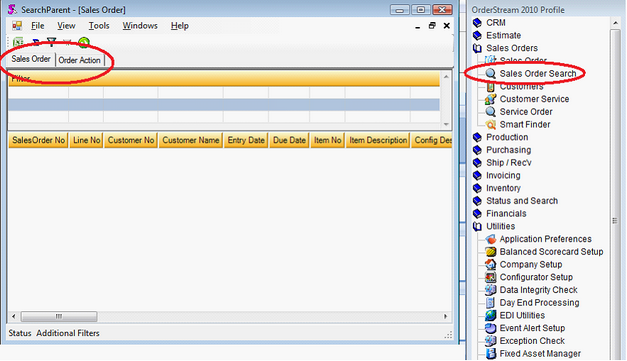
In the next example, Add the search as a new tab on the Sales Order Search screen. To do this:
Click Create New Search Tab
From the Search Name drop down, select SalesOrder Search – C. This is the search that was created previously.
Optionally you can also specified the Tab Order. This will display the tabs horizontally in this specified order.
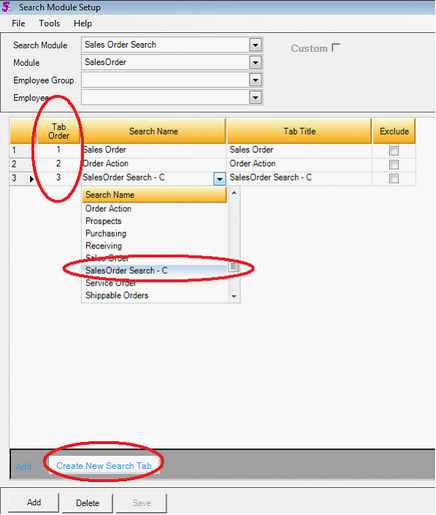
Click SAVE on the lower left of the screen to save the Search Module Setup.
Here is the finish product. When Sales Order Search is clicked, it now shows the newly created search under its own tab. This search is complete and ready for use.
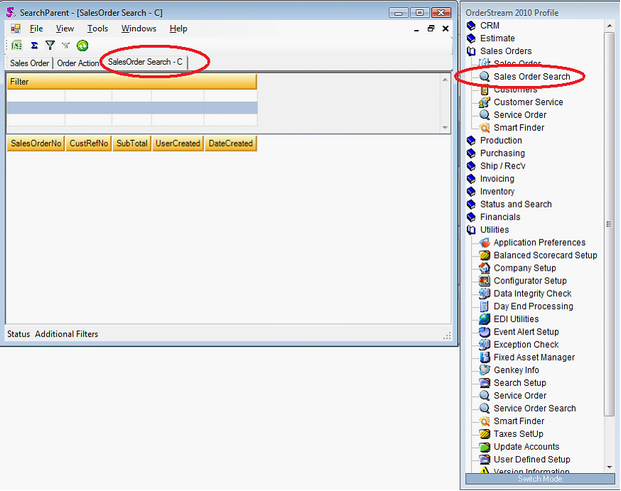
|

