|
You have the ability in OrderStream to specify default property selections for specific configured product lines on a customer by customer basis. The purpose of this functionality is to reduce the amount of time, by reducing the number of property selections which need to be made, that it takes order entry personnel to configure an order. This functionality is available for both the standard Configurator and for Active Window.
To setup the property defaults by customer, expand the Sales Order section of the OrderStream main profile bar and select Customers to open the Customer Maintenance module. Once the module has loaded, select the customer you wish to setup the property defaults against from the Name drop down menu, then select Customer Config Defaults from the Tools menu.
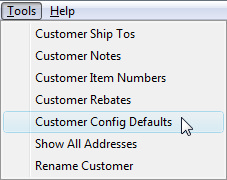 Customer Maintenance Tools menu
The Configurator Property Defaults by Customer form will load.
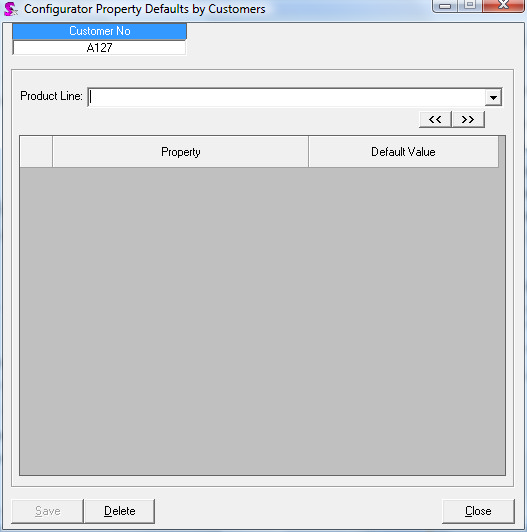 Configurator Property Defaults by Customer form shown without data
To begin, select the product line that you wish to establish defaults against for this customer from the Product Line drop down menu. You can move between product lines by clicking the backward and forward arrow buttons.
After you have selected a product line, press the Insert key on your keyboard to add a new line then .select the property which requires the setup of a default value from the Property drop down menu. Once you have the property selected, the Default Value drop down will be populated with all options available to the selected property; select the option which will be the default option for the currently selected customer.
If you need to setup more property defaults, press the Insert key on your keyboard to add a new line and repeat the process described in the previous paragraph. Remember to click the Save button to submit your newly setup property defaults to the database.
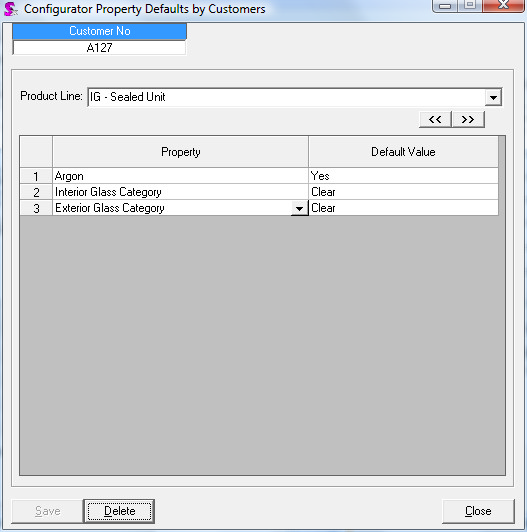 Cofigurator Property Defaults by Customer form shown with data
Once you have completed the setup, when orders are configured for the selected customer using the selected product line, the properties included in the setup will automatically default to the selected values when the product line is loaded on the configurator form.
If you need to delete a property line from the setup, click the line number to highlight the line you wish to delete then press the Delete key on your keyboard. If you need to default the entire property (all selected properties) setup for the product line click the Delete button located at the bottom of the form.
To begin setting up property selection defaults for the same customer for a different product line simply select a new product line from the Product Line drop down menu and repeat the setup process. Make sure you have saved your changes for the currently selected product line before selecting a new product line.
|

