|
Many times, a choice made early on will determine what can be chosen next of later on during the configuration process. For example, when configuring a car, you as the manufacture have many different sizes of tires, but, if the customer chooses a compact car, you do not wish them to choose the tires that go on a pick up truck.
Linked property filters can solve this issue by limiting the values within a property based on a previously selected property.
To access the linked property filters, left click on the view menu from within the product line maintenance form and choose “Linked Property Filters”.
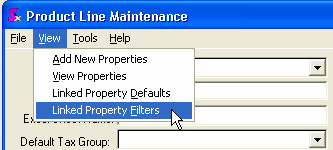
| 1. | Select the product line that you wish to work with |
| 2. | Under the property values, chose the controlling property and its value. |
| 3. | Select the linked property or “controlled” property. |
| 4. | Press the insert key on the keyboard to insert as many linked properties as you require. |
| 5. | Press the save button to commit your changes. |
In the example below, for the Product Line VC, when the Property Colour-W is = Sandstone, then the only choice available for the property Screen Colour is Sandstone. Thus, in this example we have completely controlled the property screen colour. You can add additional linked values to create a filtered list that suits your needs.
|

