When this option is selected by right clicking on the desired Invoice detail, a form appears which simply displays a list of all the Tax Authorities, and their values, applied to that particular line item. From this form it is possible to apply a different Tax Group to the particular line item by selecting the new group from the drop-down menu labeled Tax Group: and then clicking on the APPLY button.
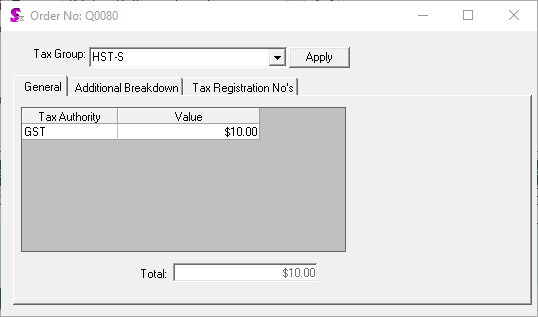
|

