|
Prerequisites
| • | setup.exe file for installing OrderStream. This will be supplied. |
| • | Access to the sxRelease folder; should be available on a server within your network. (It is named sxRelease_6.4 on initial installation, and usually renamed to sxRelease by custom, but where there is any question about which is the correct folder, it will be the one containing AutoUpdater.exe.) |
| • | Access to the SQL database; the user must have access to the ActiveM database with the roles db_owner and public, either individually or as a member of a group. For more information on this, consult the SQL Server Setup document. |
| • | Elevated (i.e. local administrator) access to the computer where OrderStream is to be installed |
| • | At least one existing, fully functional OrderStream instance on a separate computer |
| • | The user who will be using the new OrderStream installation should be created as an OrderStream user. See Creating OrderSteam Users for instructions on how to create users |
Recommended: that the sxRelease folder location be set in UNC format, instead of as a mapped drive.
Installing the software
Execute setup.exe with Administrator privileges (by right-clicking Setup.exe and selecting “Run as Administrator” from the pop-up menu). There will be User Account Control request which can be satisfied by clicking the “Yes” button:
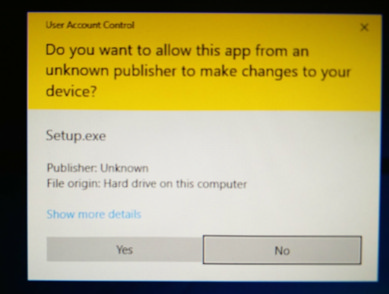
This brings up the initial installation screen; click the “Next” button to proceed to the “Start Installation” screen to start installing a minimal set of files:
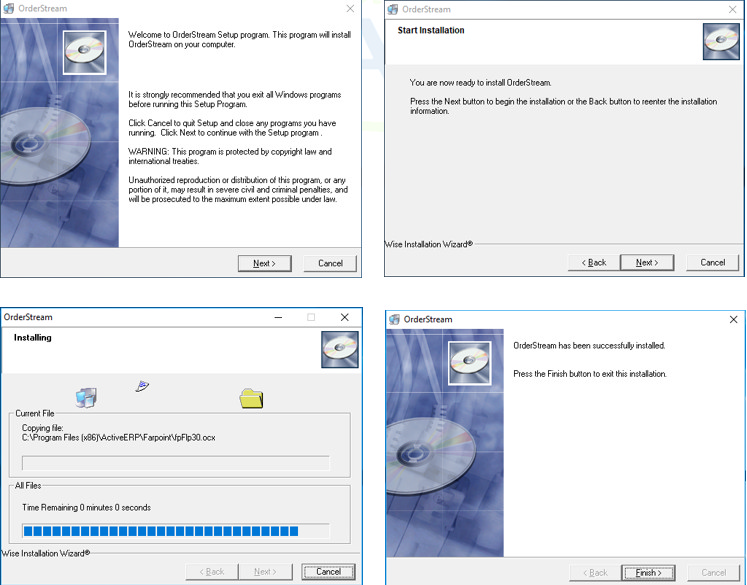
Once this installation has been completed, open up the C:\Program Files (x86)\ActiveERP folder and determine whether or not there is a folder named “Templates”. If the folder does not exist, create it.
The local Users group must have “Full control” access to the C:\Program Files (x86)\ActiveERP\Templates folder. This is done through the Security tab of the Properties dialogue, which is accessed by right-clicking the ActiveERP folder and selecting “Properties” from the menu, then clicking the “Edit” button. (As an aside, if this group does not have full control of these folders, Windows will create copies of these files and folders in the C:\Users\[username]\AppData\VirtualStore folder hierarchy, since the application is running with non-elevated permissions. OrderStream would then work with these files in the VirtualStore folder instead of where they are installed, leading to eventual confusion when modifications are attempted.)
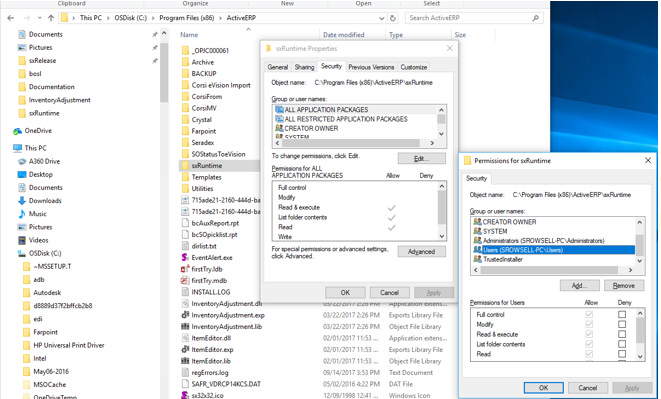
Update to the most recent release:
| 1. | Run AutoUpdater.exe, which is in the sxRelease folder described in Prerequisites section. Click through the User Account Control warning as previously. |
| 2. | In the “AutoUpdater” window, for the first run-through, select the “AutoUpdater Preparation” option and click the “Update” button. This will obtain a minimal set of files which will be used to perform a full update in a later step. |
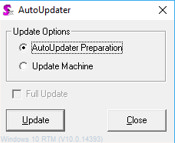
If the Crystal Reports IX R2 Viewer installation prompt appears, simply click “Yes”, then “Next” at the prompts, and finally “Close” at the “Installation Complete” prompt. (Installing Crystal Reports IX R2 Viewer actually cancels the AutoUpdater process, so it is necessary to repeat steps (1) and (2).)
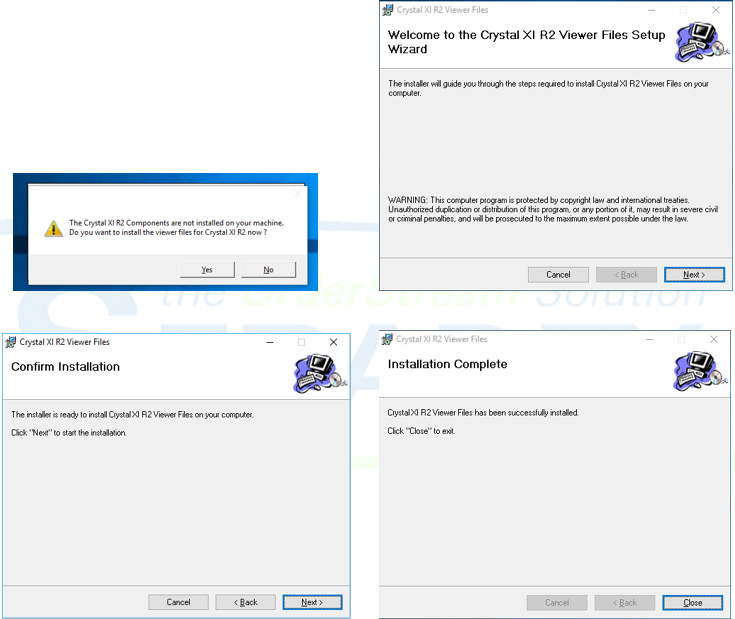
If OrderStream has been previously installed on this computer proceed to step e. If OrderStream has never been installed on this computer (which means that there is no record in the sxRelease\sxSystem.mdb UserStatus table for a computer with this computer name), then the following should be done:
| 1. | Run sxRuntime.exe once with elevated permissions (by right-clicking sxRuntime.exe and selecting “Run as Administrator” from the pop-up menu; this allows the creation of the sxTemp ODBC connection). |
| 2. | Observe as the sxRuntime.exe detects that this computer has never been added to the UserStatus table, and performs a Full Update. |
| 3. | Close OrderStream. sxRuntime.exe should never again be executed with elevated permissions on this computer. |
Repeat the process from steps (1) and (2), this time selecting the “Update Machine” option and checking the “Full Update” checkbox.
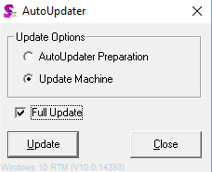
This will copy and register all of the latest files from the sxRelease folder to the ActiveERP folder hierarchy within the local computer.
Installation is now complete and you should now be able to run OrderStream. Within the C:\Program Files (x86)\ActiveERP folder is the file sxRuntime.exe; executing this file opens OrderStream if everything has been set up correctly. It may be useful to place a shortcut to this file on the Desktop or pin it to the Taskbar.
|

