|
The Form Specific tab provides the means to setup the number of decimal places displayed in numeric fields, due days used to calculate lead times, entry date filters and settings employed by the main OrderStream modules. The following image provides an example of the Form Specific tab populated with data.
Decimal Place Rounding
The number of decimal places a value is rounded to can be independently set for most modules by entering the desired number of decimal places for the appropriate module on the Form Specific tab.
Transaction Lead Time Setup (Due Days)
When an Estimate, Sales Order or Work Order is generated, a due date will be automatically calculated by the system. In order for the system to complete this calculation, it requires a lead time to add to the order date. Enter this lead time into the Due Days field for Estimate, Sales Order and the Default WO Lead Time field for Work Order. The system will use the value entered to calculate the due date based on working days (weekends are excluded from the calculation).
Estimate Lead Time
The Lead Time field for Estimate is used to enter a value representing the estimate lead time. This value is displayed on the estimate module header for informational purposes and is not used in due date calculations.
Sales Order Order By - Margin
Customer Combo Setup
The Customer Combo Setup drop down menu determines how the customer drop down menu in the Estimate, Sales Order, Work Order, Shipping, Invoice, Credit Note and Customer Maintenance modules is formatted. Three options are available:
0) Customer Name (Default): Only the name of the customer will be displayed. This is the default system setting.
1) Customer Number - Customer Name: The customer number followed by the customer name will be displayed. e.g: A001 - Atlas Steel
2) Customer Name - Customer Number: The customer name followed by the customer number will be displayed. e.g: Atlas Steel - A001
Invoice Grace Period
The value entered into this field is used to calculate the number of days after which an unpaid invoice is considered late. For example if a customer has a terms code of NET 30 the calculation would be 30 + invoice grace period value. This value has an impact on the Advanced Credit Hold functionality which will place sales order on hold and prevent processing of on hold orders in the event that the customer's credit limit has been exceeded OR the customer has unpaid invoices which are late.
Inventory / Items Cycle Count Period
The value entered into the cycle count period field is used by the Physical Inventory module to determine cycle count schedule. The cycle count period is equal to the number of working days in which all inventory items must be counted (included in the cycle count) in accordance to the logic employed by the Physical Inventory module. See the section dedicated to the Physical Inventory module for more information.
Transaction Entry Date Filters
The user has the ability to filter the number of transaction numbers which will be loaded into the Transaction No combo of most modules by the transaction entry date. This feature requires setup before it can be utilized. The following steps use the Estimate module as an example.
Transaction Entry Date Filter Setup
Open Application Preferences and click on the Form Specific tab to display the form shown below.
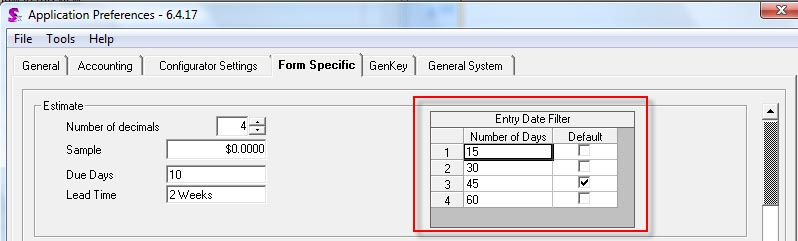
You will see the Entry Date Filter setup box; press the insert key to add a new record. Enter the number of days you wish to filter by in the Number of Days column. Set your default number of days filter by checking the default box beside the desired number of days. If you specify a default filter, this filter will be used each time the Estimate module is opened.
Using the Transaction Entry Date Filters
Open the View menu within a module, such as Estimate for example, and mouse over the From option. You will see the filter options you entered in Application Preferences. If you wish to reload the Estimate No combo using a filter other than the default, simply select the desired number of days to filter by.
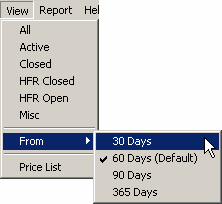
|

