|
The Employees form is accessed by clicking on the [Lookups] bar, followed by the [Employees] icon .

To add a new employee use the “Add” key, enter all relevant information and click “Save”.
The Job Information tab has fields for additional data on the employee.
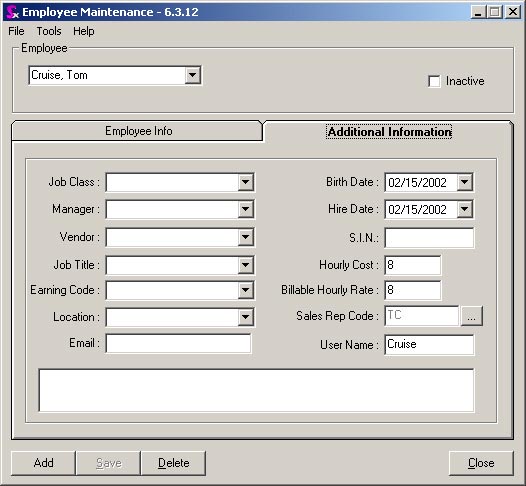
To default the employee name on the PO and Receiving modules, enter their login name in the User Name field.
Customer Service Rep Setup
Order to tag an employee to be a Customer Service Rep (CSR) and allow that employee to be selected on a Sales Order/Estimate as a CSR, the following steps must be followed.
First a title has to be setup for the CSR. This is found under the Lookups menu then clicking on the Titles icon. To enter the title Customer Service Rep, click on the blank white notepad in the icons across the top of the menu. Enter the title and then save the record.
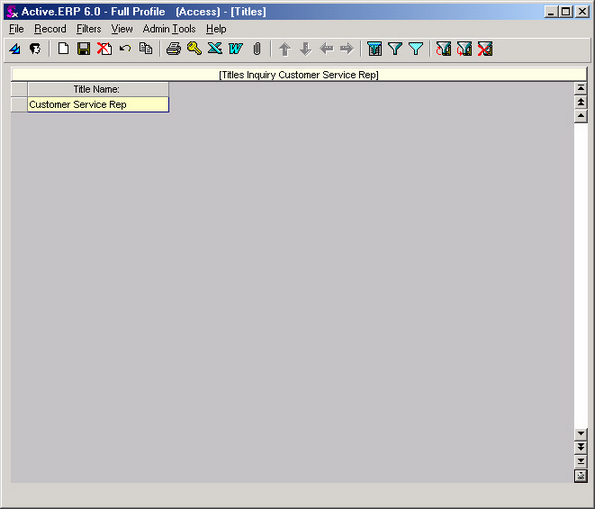
Now under the Employees icon, the new Customer Service Rep title has to be picked from the Title combo under the Additional Information tab.
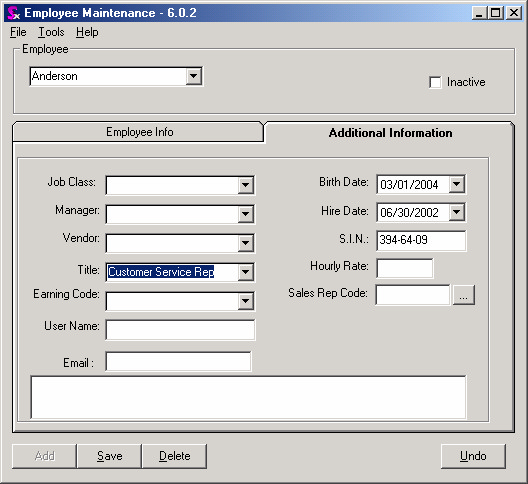
Now the employee will appear in the CSR combo located on the Additional tab of the Estimate and Sales Order modules. If you assign this employee to a customer via the Customer Maintenance module, the employee will selected automatically as the default CSR on new orders for that customer.
|

