|
After clicking on Customer Item Numbers the form in the image shown below opens.
NOTE: The customer you had selected in Customer Maintenance is selected by default. You are able to select a different customer if necessary.
Customer Item Number Setup
To add your customer’s item numbers and specific descriptions, press the insert key to add a new line and select the desired item number from the Item No combo. Enter the Customer Item No, Customer Revision and Description to be assigned to this item into their respective fields. The Customer Item No field is the only required field in the upper portion of the form. Failure to enter a customer item number will result in the following message being displayed:
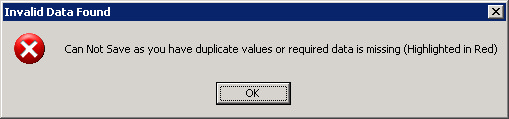
Enter a customer item number to be able to proceed.
Customer Item Pricing Setup
The Customer Item Prices portion of the form provide the ability to define the selling price of specific items to individual customers. It is also a tool which can be used to define price breaks based on the quantity ordered. To be able to specify pricing for an item, you must first create a customer item number for the item against the selected customer.
NOTE: The Excel price list workbook takes precedence over customer item pricing. Therefore, you if make use of the price list workbook, you must ensure that a price will not be returned to OrderStream from Excel for items that have customer item pricing defined against them. Otherwise the price returned from the price list workbook will be used on the OrderStream transaction.
To begin customer item pricing setup,
1. Click the lines containing the item number you wish to setup customer pricing against. A blank line will appear in the Customer Item Prices section of the form.
2. Select the unit of measure the pricing is to be reflected in on the Estimate, Sales Order and Invoice modules.
The next step is to specify the order quantity the price is applicable to followed by the entering of the price for the specified quantity. If the customer item pricing is based on a contract that has a start and end date you can specify the date in their respective fields. As with most OrderStream date fields, you can quadruple click to open a calendar to easily select the desired date. The start and finish dates are optional.
The UOM, Qty and Price fields are required. The Unit Discount and the Unit Discount $ are optional.
In the example above, estimates and sales order created for this item with a order unit of measure of EACH, a order quantity of 1 through 9 and an estimate/sales order date within the start and finish date range will be loaded with a unit list price of $100.00. Orders created with an order quantity of 10 through 49 will be loaded with a unit list price of $1.25 while orders created with a order quantity of greater than 50 will be loaded with a unit list price of $0.99.
Orders created before the specified start date or after the specified finish date will have their unit list price defaulted to zero. If no finish date is specified then the customer item pricing remains in effect indefinitely.
When you have finished save your changes. If you need to setup pricing against another item for the currently selected customer, click the line featuring the desired item number and repeat this process.
Item Editor View
This form is also accessible from the Item Editor module via the Tools menu; when selected from this module the form functions in a slightly different fashion. In the item editor view, you select an item and associate customers to the item, then define the customer item number, description, etc.
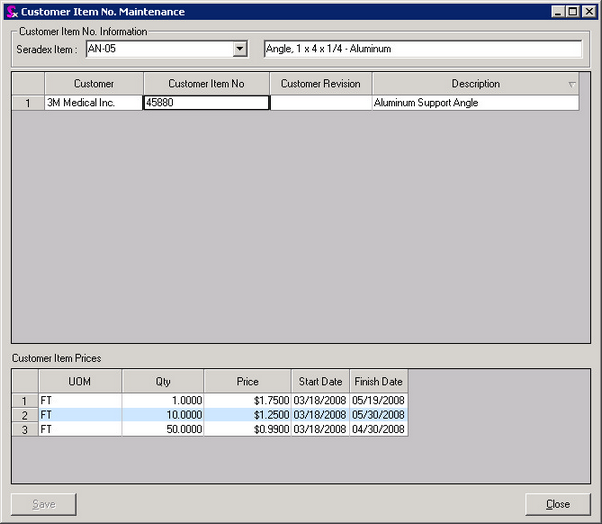 Customer Item No Maintenance form in Item Editor mode
The customer item prices section of the form functions the same in Item Editor mode as it does in Customer Maintenance mode.
|

