|
OrderStream supports the ability to assign multiple Bill To addresses to one customer. An example of when this scenario may arise is if you sell goods or services to a customer with multiple locations and each location has its own accounts payable department (Wal-Mart, Home Depot, etc.). A license must be purchased to enable this functionality.
Additional Bill To addresses are assigned in a similar fashion to the way additional Ship To addresses are assigned. In the Sales Order module, while creating a new sales order for a customer requiring the new Bill To address, click the envelope icon located under the Customer Lookup binocular icon.
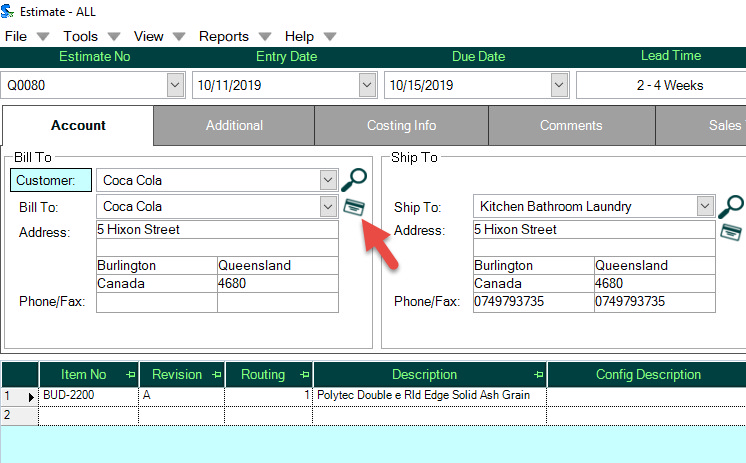
The Bill To editor will open. The current Bill To address will be displayed as shown below:
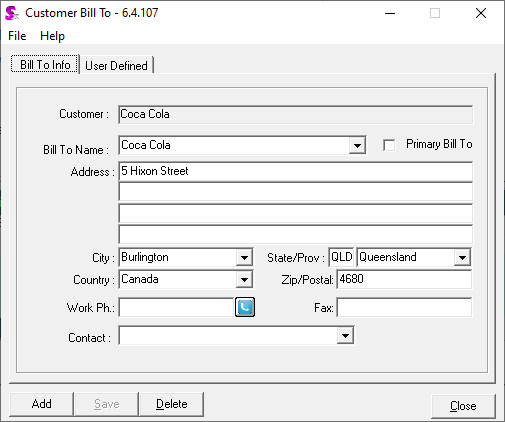
Click the ADD button to create a new Bill To address for this customer. After the form clears you can begin adding the new address information.
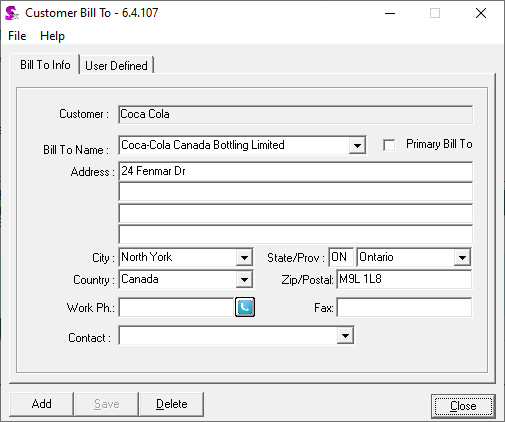
When you are finished, click SAVE and CLOSE the form. The new Bill To address will now be the current Bill To for the current Sales Order.
NOTE: Bill To addresses are also edited via the Bill To editor. To edit an existing Bill To address, simply select the address you wish to edit from the Bill To Name drop down menu.
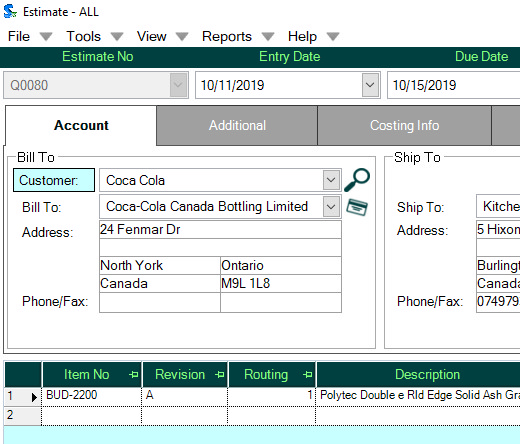
To select an alternate Bill To address that has already been entered into the system, click the Bill To drop down menu. All available Bill To addresses will appear in the drop down menu.
|

