|
The Sales Rep Setup form is accessed by expanding the Sales Orders section of the OrderStream profile bar then clicking the Sales Reps option. The forms appears as shown in the image below.
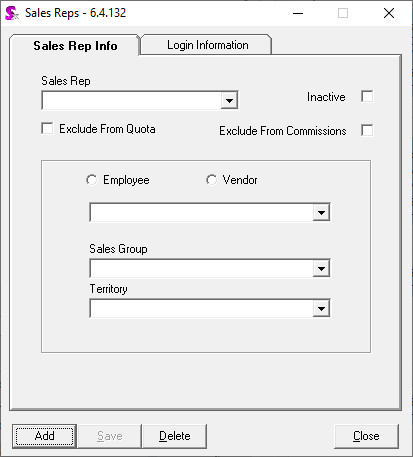
To add a new sales rep first click the Add button. Enter a Sales Rep Code which follows your company's naming convention for sales rep codes. Next you assign a person to the sales rep code. By default the Employee radio button will be selected. If the person to be assigned to the sales rep code is a vendor select the vendor from the vendor drop down.
If the person to be assigned to the sales rep code is a vendor, check the Vendor radio button to load the combo below with vendors (instead of employee names), then select the appropriate vendor from the combo.
If you have created Sales Rep Groups you can select one from the Sales Group combo to assign it to this Sales Rep.
Click Save to create the new Sales Rep. After you have saved, the employee name will replace the sales rep code in the Sales Rep Code combo.
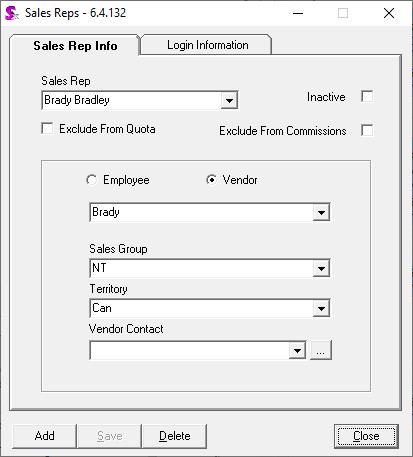
If a sales rep no longer works for your company he or she cannot be deleted as the data integrity of historical transactions must be preserved. Instead a sales rep can be made inactive by checking the Inactive checkbox and saving your changes. This will prevent the sales rep from being assigned to future customers or transactions.
Checking the Exclude From Commissions checkbox will prevent commission from being applied to the selected sales rep. Sales reps excluded from commissions are not available for selection in the Edit Commissions form called from the Sales Order module. An example of use would be if you use only vendor sales reps and you wish to exclude all employee sales reps from the Edit Commissions form to prevent accidental selection.
|

