|
To access the Campaign form, on the OrderStream profile bar choose CRM and then Campaigns.
The CRM Campaign feature allows you to track the number referrals a customer has made and the revenues these referrals have generated. This will allow you to analyze referrals made by customers and enable you to issue credits or bonuses to reward applicable customers for these referrals. You are able to link campaigns to sales orders to track revenues and to purchase orders to keep track of costs associated to a campaign.
Creating Campaigns
To add a new campaign follow the steps below:
1) Press the ADD button to create a new campaign. This will refresh the form and clear the name and comment fields, set the dates to the current one and place all your company's contacts into the grid.
2) Enter a name for the new campaign you wish to create.
3) You can at this point either enter your dates as in #4 or add new prospects to the new campaign.
4) You can enter the Start and End dates as well as Mail Completion dates or proceed to add prospects if you've already added your dates.
5) When you are finished press the SAVE button.
Assigning Campaigns to Estimates and Sales Orders
The procedure to assign a campaign to an Estimate or Sales Order is the same for both modules.
1) Click the Sales Tracker tab to display the form as seen below. The relevant menus are contained within the red box.
2) Open the Campaign menu and select the campaign number you wish to link to the Estimate or Sales Order.
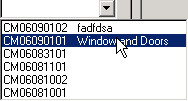
3) Next select the customer who made the referral from the Referral Customer menu.
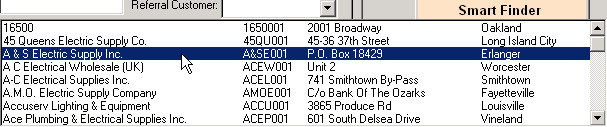
4) When you are finished, click SAVE to save the changes made to the Sales Order.
Assigning a Campaign to a Purchase Order
To assign a campaign to a Purchase Order,
1) Open the Purchase Order module.
2) Create a new purchase order and add an item to be purchased.
3) Scroll to the far right on the Purchase Order line detail to view the Campaign drop down menu as displayed below.

4) Simply select the campaign you wish to link to the purchase order line item.
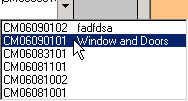
5) When you are finished, click the SAVE button to save the changes you made to the Purchase Order.
|

