|
Advanced Search provides the ability to link additional searches to a main search. This functionality including the applicable additional searches must be setup by the Administrator. The following section will explain how to setup Search Links.
NOTE: Understanding the Seradex Order Stream database structure is required.
From the Search Designer screen, select a value in the field, Link Field. Link Field will show all the fields from the search that is identified in the database as a primary or foreign key. Primary and foreign keys are usually easy to identify as they end in “ID”. This field will be used to link / join this search with other searches have the same Link Field.
In the example below SalesOrderID has been selected as the Link Field.
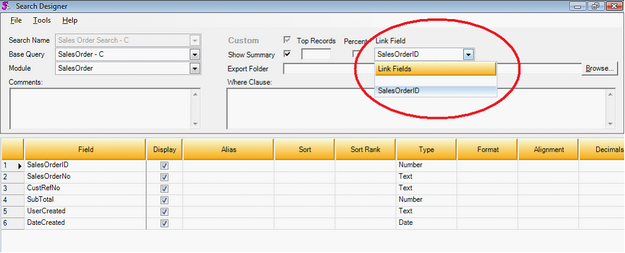
In the example the user has been given the ability to link to a WorkOrder search. As you can see from the screenshot below, an existing search named Work Order has been selected. You can see below that SalesOrder.SalesOrderID exists in this search. The search named Sales Order Search - C will use its Link Field SalesOrder.SalesOrderID to create the link to this WorkOrder Search SalesOrder.SalesOrderID.
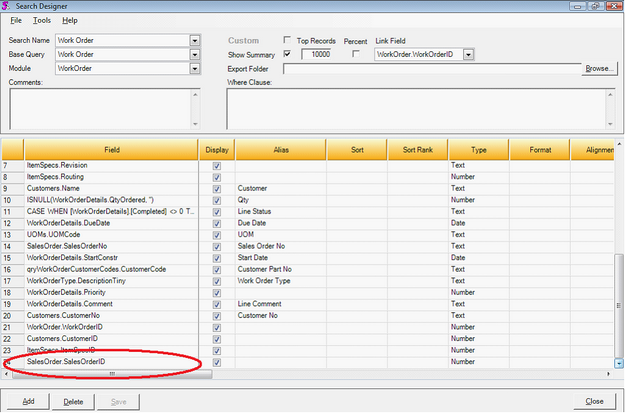
From Search Name select Sales Order Search – C.
Click Tools -> Search Links. This will bring up the Search Links screen where I can setup a search link for Sales Order Search – C.
 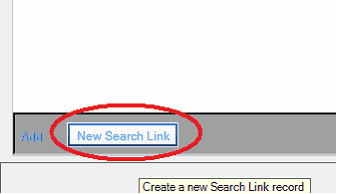
| 1) | On the bottom of the Search Links screen, click New Search Link |
| 2) | For the example, Work Order was selected from the Linked Search. (This is the search to link to) |
| 3) | Selected SalesOrder.SalesOrderID as the Linked Field. (This is the field in the Linked Search named Work Order that you want to use to create the link / join to the search Sales Order Search - C) |
| 4) | If you wish you can enter a value in the Description field. (As a default, the system will enter the name of the Linked Search.) |
| 5) | For Display Location, New Window has been selected. (See below for explanation of different Display Locations) |

On the lower right of the Search Links screen, click CLOSE. The Work Order search can now be linked by the end user to the search Sales Order Search – C.
If you wish to enable more Search Links for your main search repeat steps 1 to 5 above also if you wish to delete a Search Link, select the row and hit delete on your keyboard.
|

