|
The Material Requisition module is the home base for purchasing in OrderStream. This module is launched from the OrderStream profile bar by clicking on the Purchasing tab. and then Mat Req.
To view open items in the Material Requisition form, click on Tools and then click on Show All Open Items.
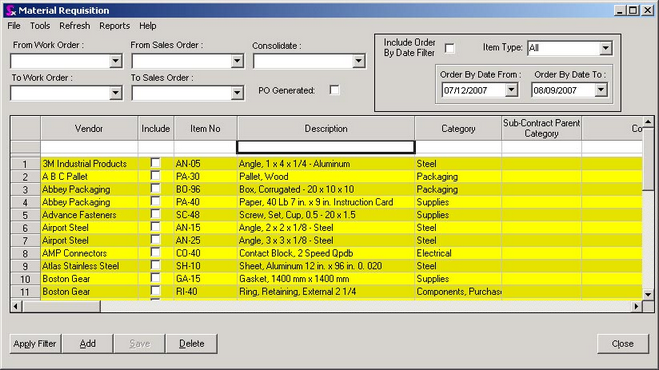 Material Requisition form shown with sample data.
There are 6 ways for a Material Requisition to be created:
| 1. | A Buy to Stock item has fallen below the re-order level and from the Mat Req Tools menu the user initiates the Add Reorder Items function |
| 2. | A Buy to Order item has been placed on a BOM and the Create Mat Req command has been initiated in the SALE ORDER or WORK ORDER modules |
| 3. | The Material Requisition form is opened and the Add command button is clicked to create a new line item |
| 4. | On the Mat Req form under Tools there is a Menu option for the MRP Form. This form enables the user to evaluate demand from existing estimates, sales orders and work orders to determine if stock items need to be ordered. This advanced look enables action to be taken prior to a transfer dropping the on hand quantity below the reorder point. Items selected to be purchased via the MRP form are displayed on the Material Requisition form; from here a purchase order for the selected items can be generated. |
| 5. | A sub contract document has been manually processed via the sub contacting Tools menu to issue a material requisition for the sub contract service item and any required buy to order materials within the sub contract parent's bill of material. |
| 6. | The approval of a sales order when the Auto Gen Mat Req Upon Approval application preference is enabled. |
Please note: If an item is Discontinued it will not be processed by any Mat Req Generation procedures.
|

