|
The Advanced Search Custom Format Designer is used to specify visual formatting to the result set of a search based on evaluation criteria. This is very similar to the Conditional Formatting functionality that exists in Microsoft Excel.
An example, for its usage could be something like, all SalesOrder subtotals under $1000.00 show as the color red, greater than or equal to $1000.00 to $5000.00 show as the color yellow, and greater than $5000.00 show as green. This would help the user visually identify and analyze data.
When the search is run, it could look something like the following:
This method applies the custom format to the field and also displays the initial value from the field. For example, it shows 50,000.00 and it applies a format of a green background to the 50,000.00 value.
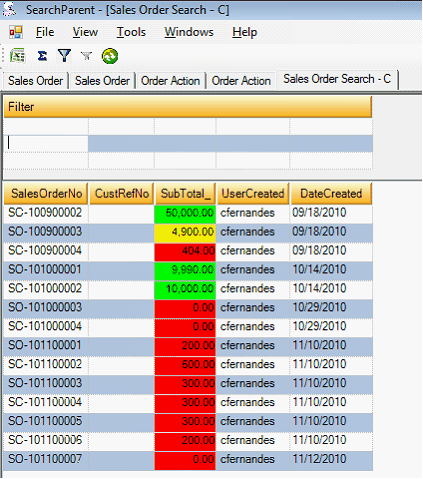
Alternatively, instead of color, using the same logic regarding SubTotal identified earlier, you can use special text or symbols for the visual format. See below for some examples:
Here it does not format the value in the field, but instead provides text or symbols with the custom format applied to it.
The following section will explain how to set this up.
|

