|
New non conformance documents are initiated by clicking the Add button located near the bottom left corner of the NCR module screen. The Entry Date and the Due Date will default to the current date. Select the origin of the material featuring the non conformance from the NCR Origination drop down.
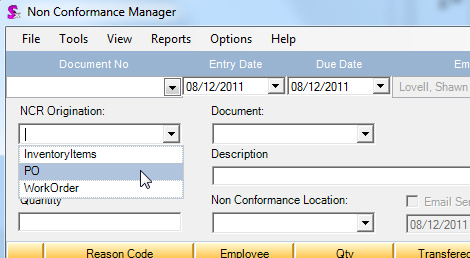
The available options are:
Inventory Items
Select InventoryItems when non conforming material has been identified in existing inventory. An example of when this could occur would be during a physical or cycle inventory counts or when transferring inventory from one location to another. Since the non conforming was discovered in existing inventory it is not possible to associate the non conformance document to a purchase order or a work order; therefore, the Document drop down is hidden as shown in the image below.
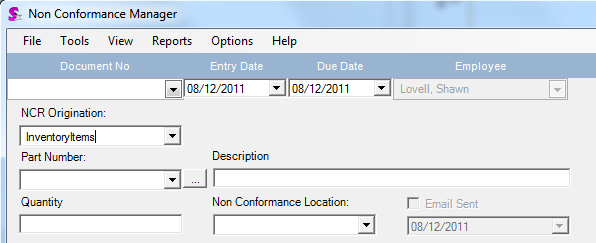
Next, select the item number assigned to the non conforming material from the Part Number drop down. If the item number is not known, it is possible to search by the item's description by clicking the button located to the right of the Part Number drop down. Once an item number is selected the item's description will be displayed within the Description text box.
Enter the quantity of the item exhibiting a non conformance into the Quantity text box then select the location where the non conforming material was discovered from the Non Conformance Location drop down.
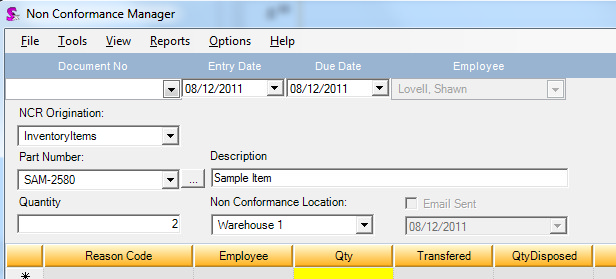
The Non Conformance Location drop down is populated with options defined in NCR Setup that are based upon your reporting requirements. The image below shows sample non conformance locations.
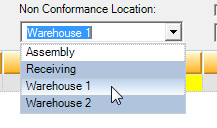
PO
If the non conforming material has identified during the inspection of a received purchase order, select PO from the NCR Origination drop down. The Document drop down will remain visible or will become visible if InventoryItems was previously selected as the NCR Origination. The Document drop down will be populated with purchase order numbers; select the purchase order number the non conforming material was received under.
Once a purchase order number has been selected, the Part Number drop down will be populated with the item(s) that were purchased via the selected purchase order. Enter the quantity of the item exhibiting non conformances then select the appropriate location from the Non Conformance Location drop down.
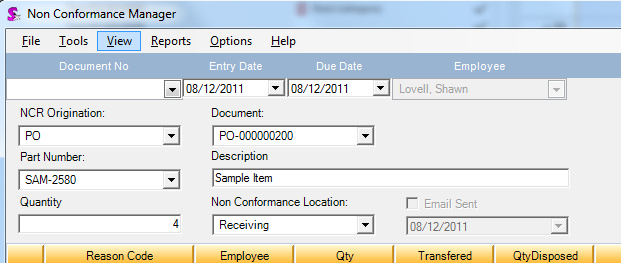
Non Conformance Document Details
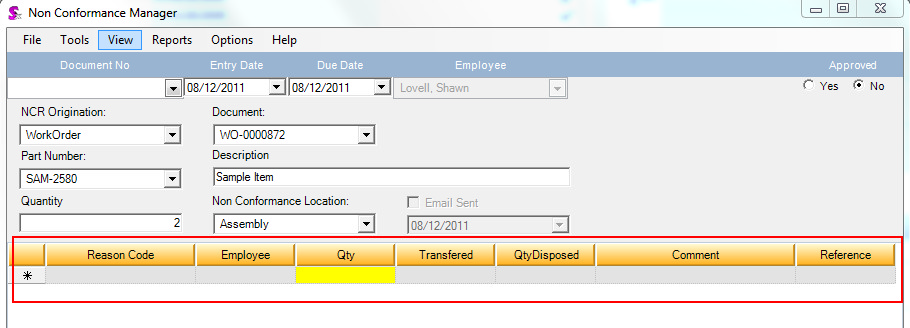 Details section of NCR module within red box
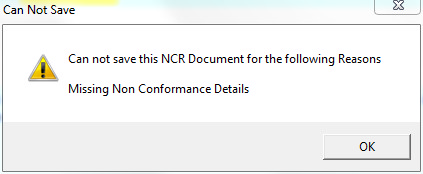
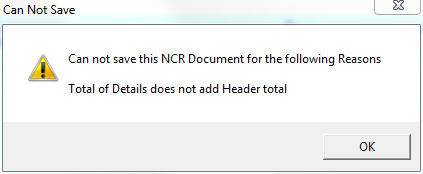
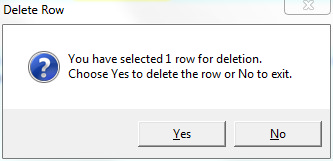
Note that it is possible to delete multiple rows at one time by pressing then holding down the Ctrl key on your keyboard while selecting the rows you wish to delete.
|

