|
View Menu
This menu is only accessible by a supervisor. When the badge numbers are created, all supervisors badge numbers will allow them access to these additional menu selections.
Note: To set up supervisors, go into your database, find the table called Supervisors and add the supervisors employee ID and their badge number.
To access this data you must enter your badge number into this form:
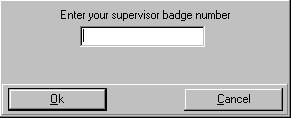
Now you can check the following selections:
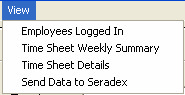
Employees Logged In
Here you will find a complete list of all employees that have logged in for the day and their arrival time. As well, any work order details will be available if they have been scanned.
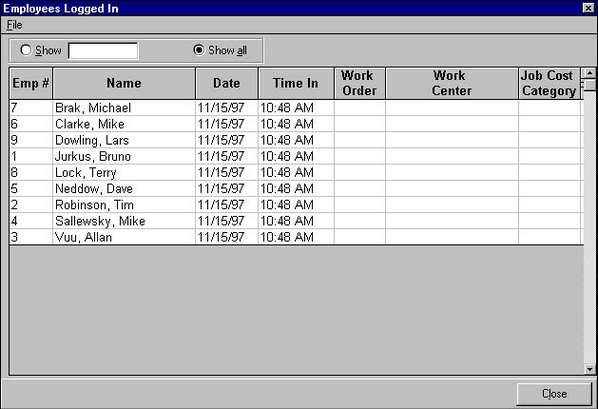
Time Sheet Weekly Summary
You can now choose a week and view the details by individual employee or all employees.
On this form, any employees that have not logged out will be highlighted in yellow and employees that have logged out will be highlighted in blue as shown in the following image.
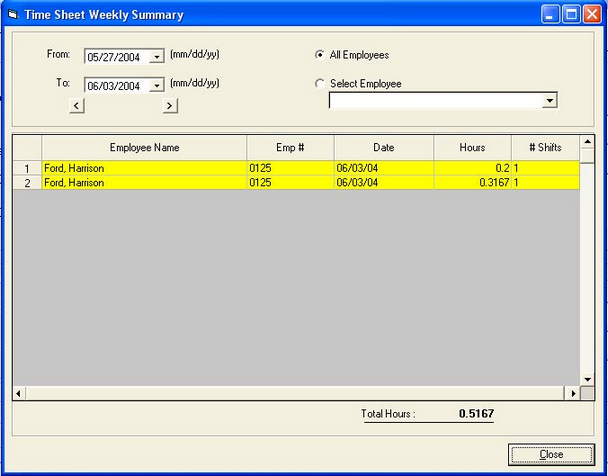
The supervisor is able to view and edit a single employee’s Time Sheet Details by double clicking on the selected employee for the required day or choosing the View menu and then clicking on Time Sheet Details.
To choose an employee with the fast search type ahead feature, type in the employee name. The search engine finds the person. Click on the name or press enter to view the relevant details.
Time Sheet Details
Any changes that are required in the shift details will be made in this form. The Time Start and Time End details can be adjusted if needed as well as any incorrect work order details.
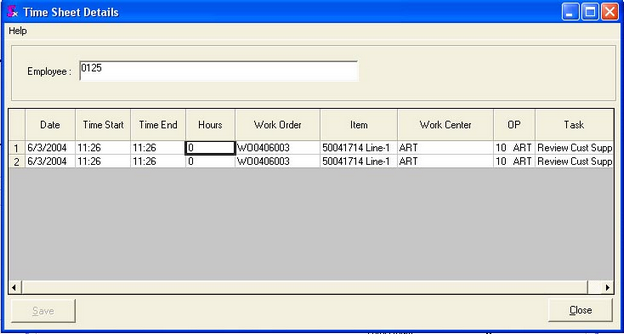
Each employee is able to view their weekly summary by scanning the Show Weekly Summary bar code then scanning their employee badge.
|

